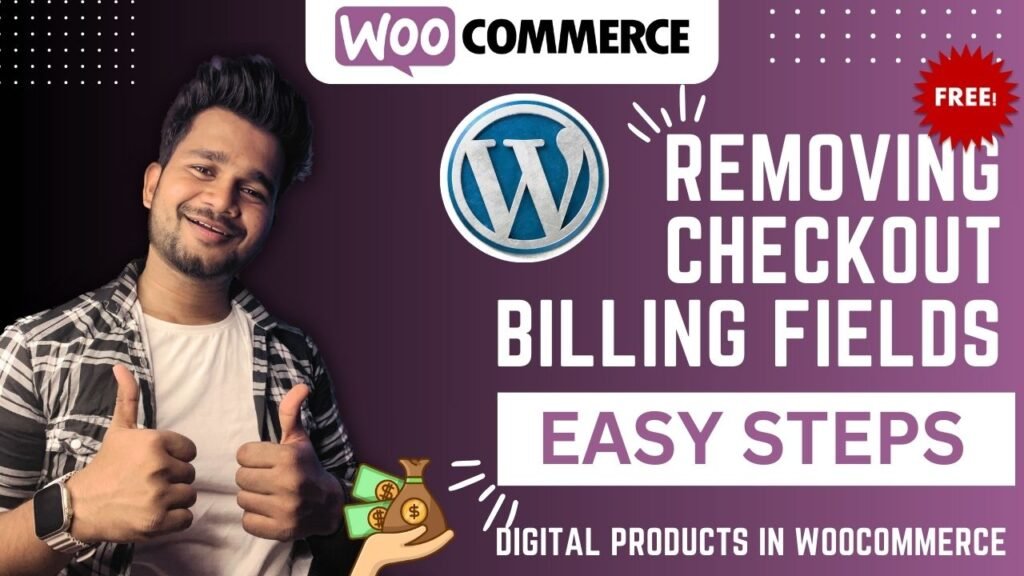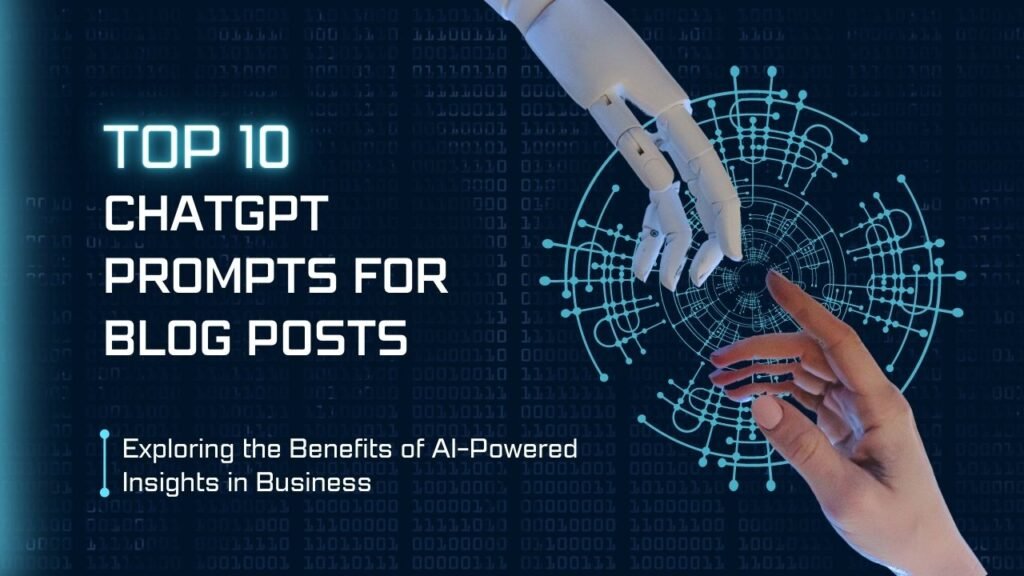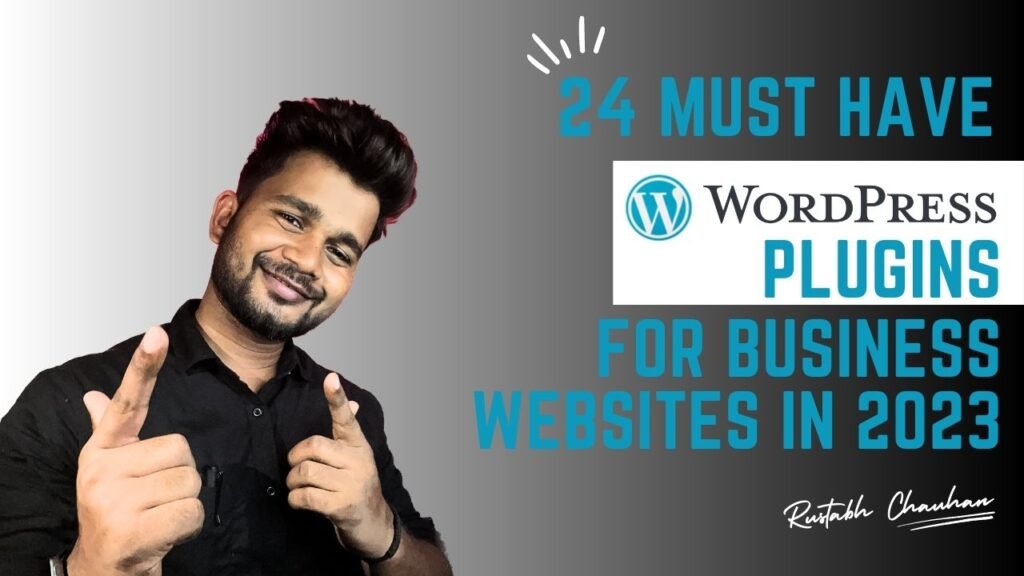Introduction
Woocommerce! In the dynamic world of e-commerce, optimizing the user experience is paramount. When it comes to selling digital products—whether it’s software, ebooks, or online courses—every interaction matters. Customers expect a seamless and efficient process, especially during checkout. After all, a cumbersome checkout experience can lead to abandoned carts and frustrated users.
DigitalProducts.guru, your go-to platform for high-quality digital offerings, understands the unique needs of virtual product sales. Unlike physical goods, digital products don’t require shipping addresses, and billing fields can often feel like unnecessary hurdles. So, how can you create a frictionless checkout process for your customers while maintaining professionalism and compliance?
In this tutorial, we’ll delve into the art of simplifying WooCommerce checkout by strategically removing billing fields for virtual products. Whether you’re a seasoned e-commerce entrepreneur or just starting your digital venture, these insights will empower you to enhance user satisfaction and boost conversions.
Why Focus on Virtual Product Checkout in Woocommerce?
- Efficiency Matters: Customers appreciate efficiency. When purchasing digital products, they want a straightforward process that doesn’t involve redundant steps. By eliminating unnecessary billing fields, you’re respecting their time and attention.
- Reducing Cognitive Load: A cluttered checkout page can overwhelm users. By decluttering and customizing the form fields, you’re reducing cognitive load and making the experience more pleasant.
- Building Trust: A clean, well-designed checkout process builds trust. When users encounter a seamless flow, they associate it with professionalism and reliability.
The Challenge: Billing Fields for Virtual Products
While WooCommerce provides a robust framework for e-commerce, it doesn’t automatically adapt to the nuances of virtual product sales. By default, billing fields (such as address, phone number, and company name) are present during checkout, even when they’re irrelevant for digital purchases. This can confuse users and create unnecessary friction.
Our Solution: Hiding Billing Fields
Our mission is clear: Let’s simplify the checkout journey. By selectively hiding billing fields when the cart contains only virtual products, we strike a balance between user convenience and essential information collection.
In the upcoming sections, we’ll explore two approaches:
- Plugin Solution: We’ll introduce a lightweight plugin that seamlessly handles the task for you. No coding is required—just install, activate, and customize.
- Custom Code: For those who prefer a hands-on approach, we’ll provide a code snippet that achieves the same result. You’ll have full control over the process.
Prerequisites
Before we begin, make sure you have the following:
- A WordPress website with WooCommerce installed.
- Basic knowledge of WordPress and WooCommerce.
Steps
- Install the Plugin (Optional)
- If you prefer a no-code solution, you can use the Business Bloomer WooCommerce Hide Checkout Fields For Virtual Products Mini-Plugin. It’s lightweight, easy to use, and comes with lifetime support. You can find it here.
- Install the plugin and activate it.
- Install Code Snippets
- Install Plugin
- Go to Add New
- Select Functions.php
- Paste the code given below
/**
* Snippet Name: WooCommere Remove Checkout Billing Fields For Virtual Products
* Snippet Author: ecommercehints.com
*/
add_filter( 'woocommerce_checkout_fields' , 'ecommercehints_remove_checkout_billing_fields_if_virtual_product' );
function ecommercehints_remove_checkout_billing_fields_if_virtual_product( $fields ) {
$only_virtual_in_cart = true; // If there is a physical product too, don't remove the fields
foreach( WC()->cart->get_cart() as $cart_item_key => $cart_item ) {
if ( ! $cart_item['data']->is_virtual() ) {
$only_virtual_in_cart = false;
}
}
if ($only_virtual_in_cart) {
unset($fields['billing']['billing_company']);
unset($fields['billing']['billing_address_1']);
unset($fields['billing']['billing_address_2']);
unset($fields['billing']['billing_city']);
unset($fields['billing']['billing_postcode']);
unset($fields['billing']['billing_country']);
unset($fields['billing']['billing_state']);
unset($fields['billing']['billing_phone']);
}
return $fields;
}3. Add Custom Code (Alternative)
- If you’re comfortable with coding, follow these steps:
- Open your WordPress dashboard.
- Go to Appearance > Theme Editor.
- Locate the
functions.phpfile of your active theme. - Add the following PHP snippet at the end of the file:
add_filter('woocommerce_checkout_fields', 'bbloomer_simplify_checkout_virtual');
function bbloomer_simplify_checkout_virtual($fields) {
$only_virtual = true;
foreach (WC()->cart->get_cart() as $cart_item_key => $cart_item) {
if (!$cart_item['data']->is_virtual()) {
$only_virtual = false;
}
}
if ($only_virtual) {
unset($fields['billing']['billing_company']);
unset($fields['billing']['billing_address_1']);
unset($fields['billing']['billing_address_2']);
unset($fields['billing']['billing_city']);
unset($fields['billing']['billing_postcode']);
unset($fields['billing']['billing_country']);
unset($fields['billing']['billing_state']);
unset($fields['billing']['billing_phone']);
add_filter('woocommerce_enable_order_notes_field', '__return_false');
}
return $fields;
}
- Save Changes
- Save the changes to your
functions.phpfile.
- Save the changes to your
- Test the Checkout Process
- Add virtual products to your cart and proceed to checkout.
- You’ll notice that the billing fields (except for name and email) are hidden or moved under a toggle (depending on your setup).
Stay Tuned
Whether you’re a digital artist selling downloadable prints, a software developer offering licenses, or an educator sharing e-books, this tutorial is tailored to your needs. Let’s transform your checkout process into a delightful experience—one that aligns perfectly with your virtual products.
Ready to simplify? Let’s dive in!
Stay tuned for the next sections, where we’ll walk you through the practical steps to achieve a streamlined checkout for your digital products. Whether you choose the plugin route or prefer custom code, we’ve got you covered.
Frequently Searches for it
- “Streamlining WooCommerce Checkout: Removing Billing Fields for Virtual Products”
- “Simplified Checkout: Hide Billing Fields for Digital Products in WooCommerce”
- “Optimizing User Experience: Virtual Product Checkout Fields in WooCommerce”
- “WooCommerce Billing Fields for Virtual Products: A Practical Guide”
- “Customizing WooCommerce Checkout: Virtual Product Billing Fields”
Conclusion
By following these steps, you can enhance the user experience for customers purchasing digital products on your WooCommerce store. Remember to test thoroughly to ensure everything works as expected.
Feel free to explore the Business Bloomer Mini-Plugin or customize the code snippet according to your specific requirements. If you encounter any issues, refer to WooCommerce troubleshooting guidelines.
Happy selling!